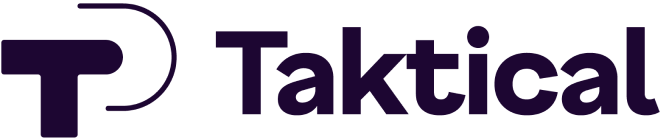With so many amazing memories being captured on social media platforms it’s important to ensure these photos and videos are properly saved. Saving Snapchat memories and Snapchat data allows you to relive fun life experiences and share snaps and stories with friends or family. The saving of memories and Snapchat data even allows brands to reuse memorable videos and photos for social media advertising.
The value of a snap or story that has created high levels of engagement or allows you to relive an amazing vacation or adventure can be absolutely priceless.
10 Tips to Improve ROI in Google Shopping Ads as Shared by Industry Experts
The year is 2021, and Google Shopping ads is a platform that has been the cornerstone to success for many companies, brands, and individual marketers alike! If you’re one of those campaign managers who dream of acing their Google Ads campaign for an improved ROI or just gain better exposure, we do understand your end of the hustle. However, truth